Importing from OpenAPI Specification
The English user guide is currently in beta preview. Most of the documents have been automatically translated from the Japanese version. Should you find any inaccuracies, please reach out to Flatt Security.
This feature is only available to organizations that have subscribed to the Web application security assessment feature.
To import endpoints based on an OpenAPI Specification, follow the steps below.
Automatically Sync Schemas with GitHub Actions (Recommended)
Set up GitHub Actions to Log in to Shisho Cloud
To allow your GitHub Actions workflow to log in to Shisho Cloud, you need to configure a few things in Shisho Cloud. First, go to the Bot creation page in Shisho Cloud and create a new Bot. A bot is an entity that has permission to access Shisho Cloud organizations. Your GitHub Actions job will log in to Shisho Cloud as this bot.
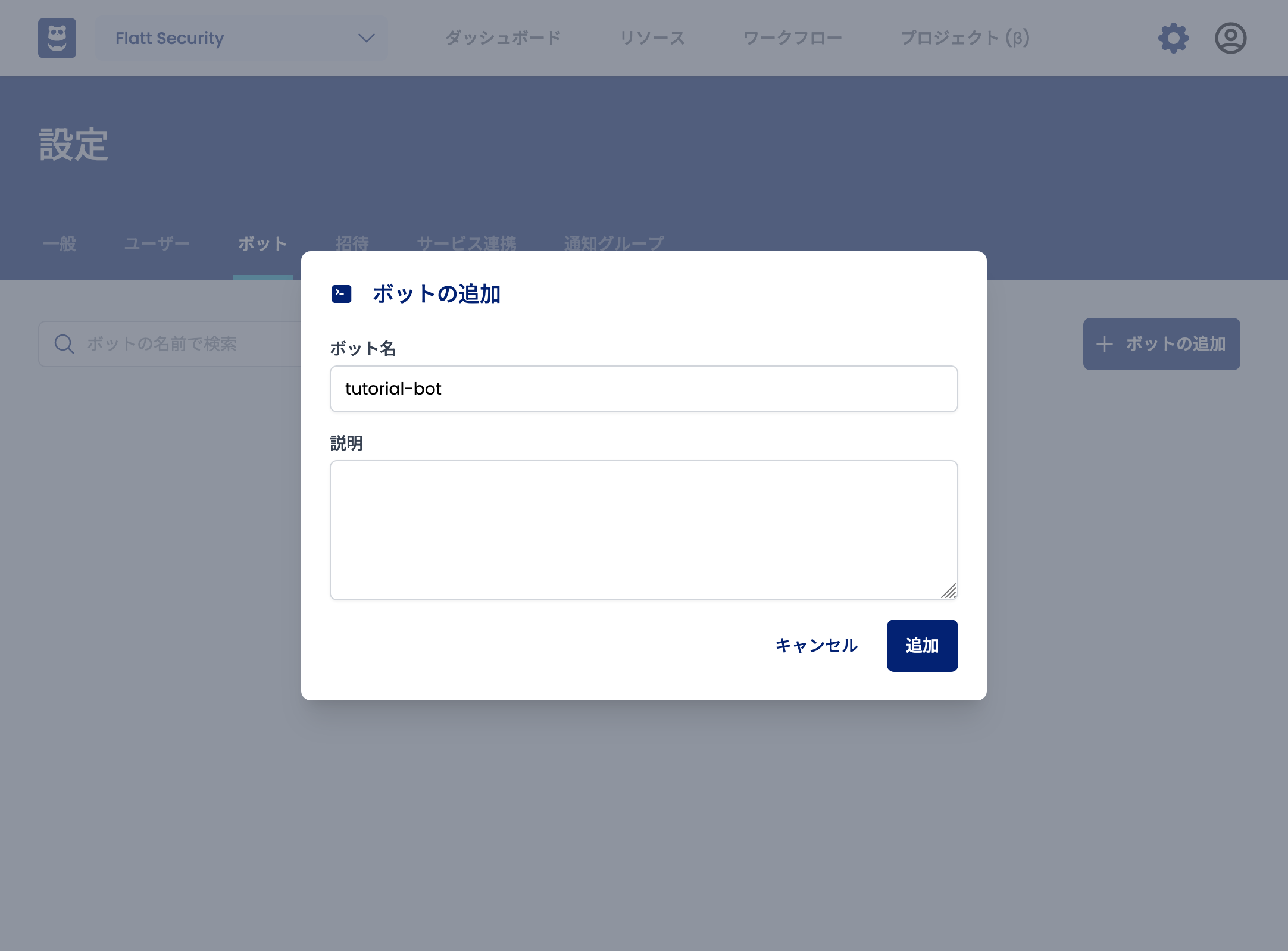
Once you have created a bot, click on the bot name to go to the Trust Condition setting screen.
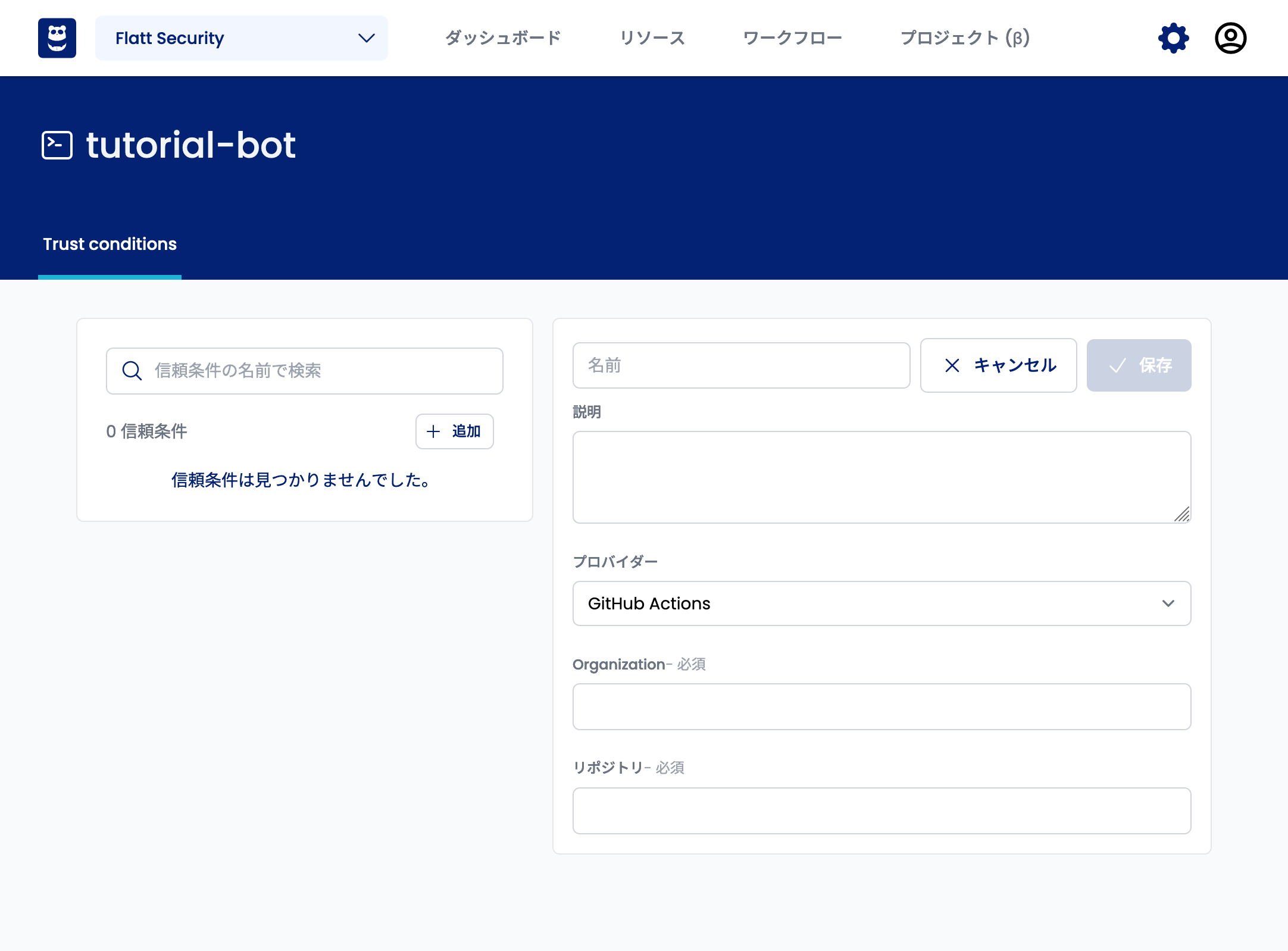
A trust condition is a condition that a GitHub Actions job must meet in order to log in to Shisho Cloud as that bot. Enter the Organization and repository name of the GitHub repository where your workflow is stored. This will allow GitHub Actions jobs belonging to that repository to log in to Shisho Cloud as the bot you just created. Once you have entered the information, click the "Save" button.
Register the GitHub Actions Workflow
A GitHub Actions workflow for automatic synchronization will look like this:
name: "Sync the OpenAPI Specification with Shisho Cloud"
permissions:
contents: read
id-token: write # Required to allow the workflow to log in to Shisho Cloud
on:
push:
branches:
- main
paths:
# Path to the workflow file
- .github/workflows/sync-openapi.yaml
# FIXME: Replace with the path to the schema file you want to reference
- docs/openapi.yaml
jobs:
sync:
name: Sync
runs-on: ubuntu-latest
steps:
- uses: actions/checkout@v4
- name: Install shishoctl
run: |
SHISHOCTL_URL="https://shisho.dev/releases/shishoctl-0.13.2-x86_64-unknown-linux-gnu"
sudo curl -L $SHISHOCTL_URL -o /usr/local/bin/shishoctl
sudo chmod +x /usr/local/bin/shishoctl
- name: Sign in
uses: flatt-security/shisho-cloud-action@v1
with:
# FIXME: The bot-id to be entered is described in the Trust Condition setting screen
bot-id: "BTXXXXXXXXXXXXXXXXXXXXXXXXXX"
- name: Sync with Shisho Cloud
run: |
shishoctl web-application collect-endpoints openapi \
--org $ORG_ID \
--app $APP_ID \
--path $SCHEMA_PATH
env:
ORG_ID: ${{ vars.SHISHO_CLOUD_ORG_ID }}
APP_ID: ${{ vars.SHISHO_CLOUD_APP_ID }}
# FIXME: Replace with the path to the schema file you want to reference
SCHEMA_PATH: docs/openapi.yaml
Be sure to replace any occurrences of FIXME with the appropriate values.
Also, register the following variables in your GitHub repository. See the GitHub official documentation for details on how to set them up.
SHISHO_CLOUD_ORG_IDOrganization ID- Included in the URL of the Shisho Cloud dashboard
https://cloud.shisho.dev/{{ Organization ID }}/dashboard
SHISHO_CLOUD_APP_IDApplication ID- Included in the URL of the application page
https://cloud.shisho.dev/{{ Organization ID }}/applications/{{ Application ID }}
Manually Import with the Web Console
First, go to the "Crawling Jobs" tab (https://cloud.shisho.dev/[orgid]/applications/[appid]/jobs/find) and click the "Crawl from Schema" button.

Next, select the "OpenAPI Specification" tab in the side overlay that appears when you click the button, and then click "Click here or drag and drop a OpenAPI Specification file to upload" or drag and drop the OpenAPI Specification file to upload it.
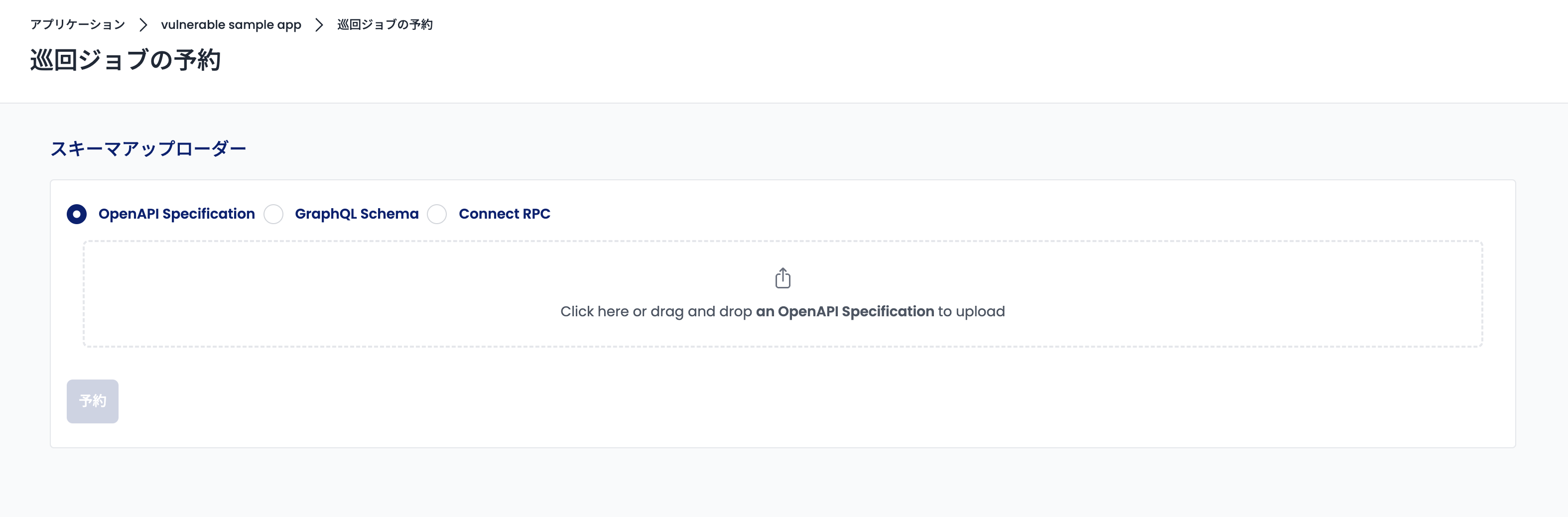
After uploading the file, the content of the uploaded OpenAPI Specification file will be displayed at the bottom of the form.
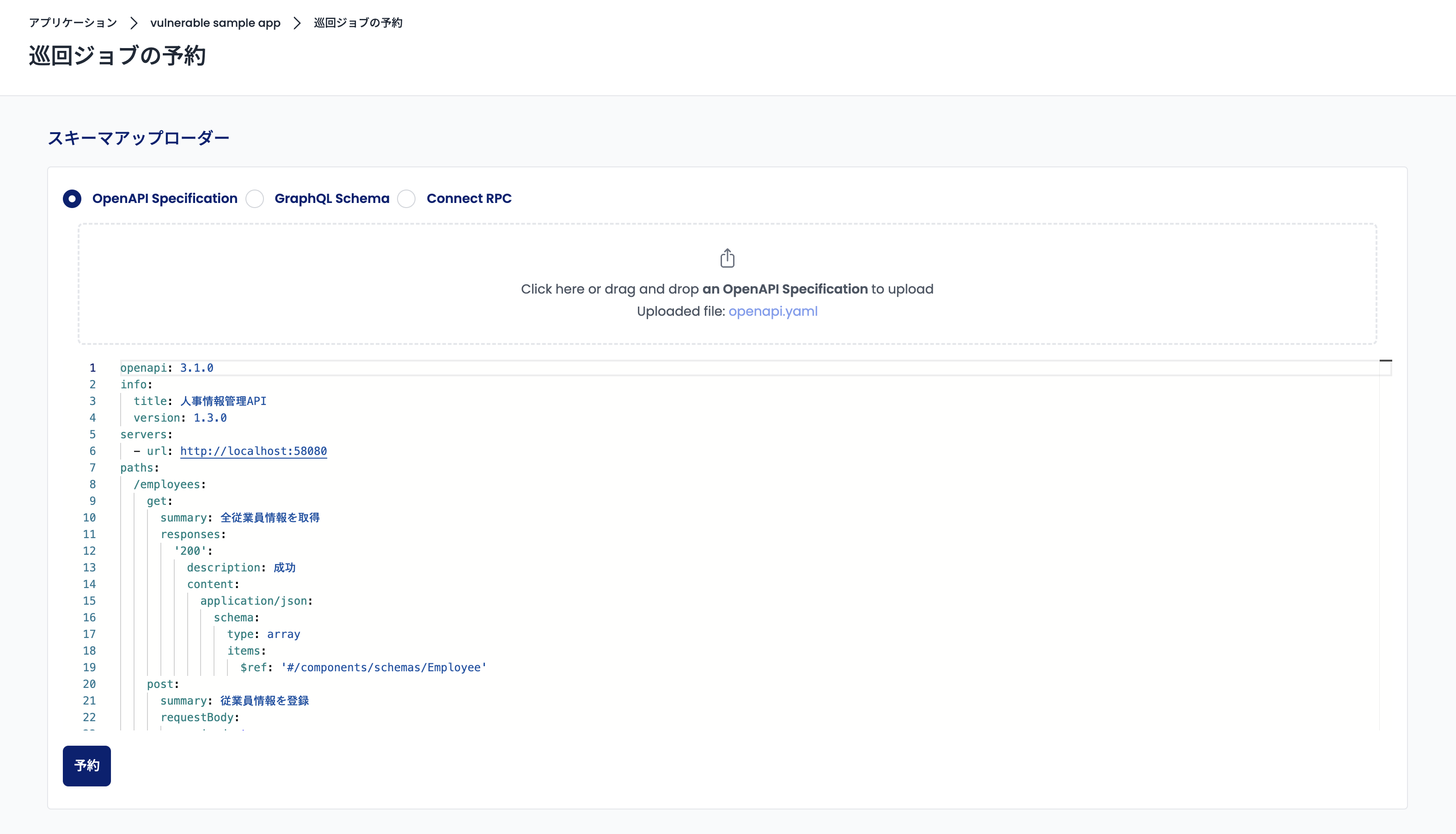
If there are no problems with the displayed content, click the "Schedule" button at the bottom of the screen.
After scheduling the crawl job and waiting for a while, Shisho Cloud will register the endpoints based on the content of the uploaded OpenAPI Specification file. When the job status is "Completed", open the "Endpoints" tab to make sure the endpoints are registered.