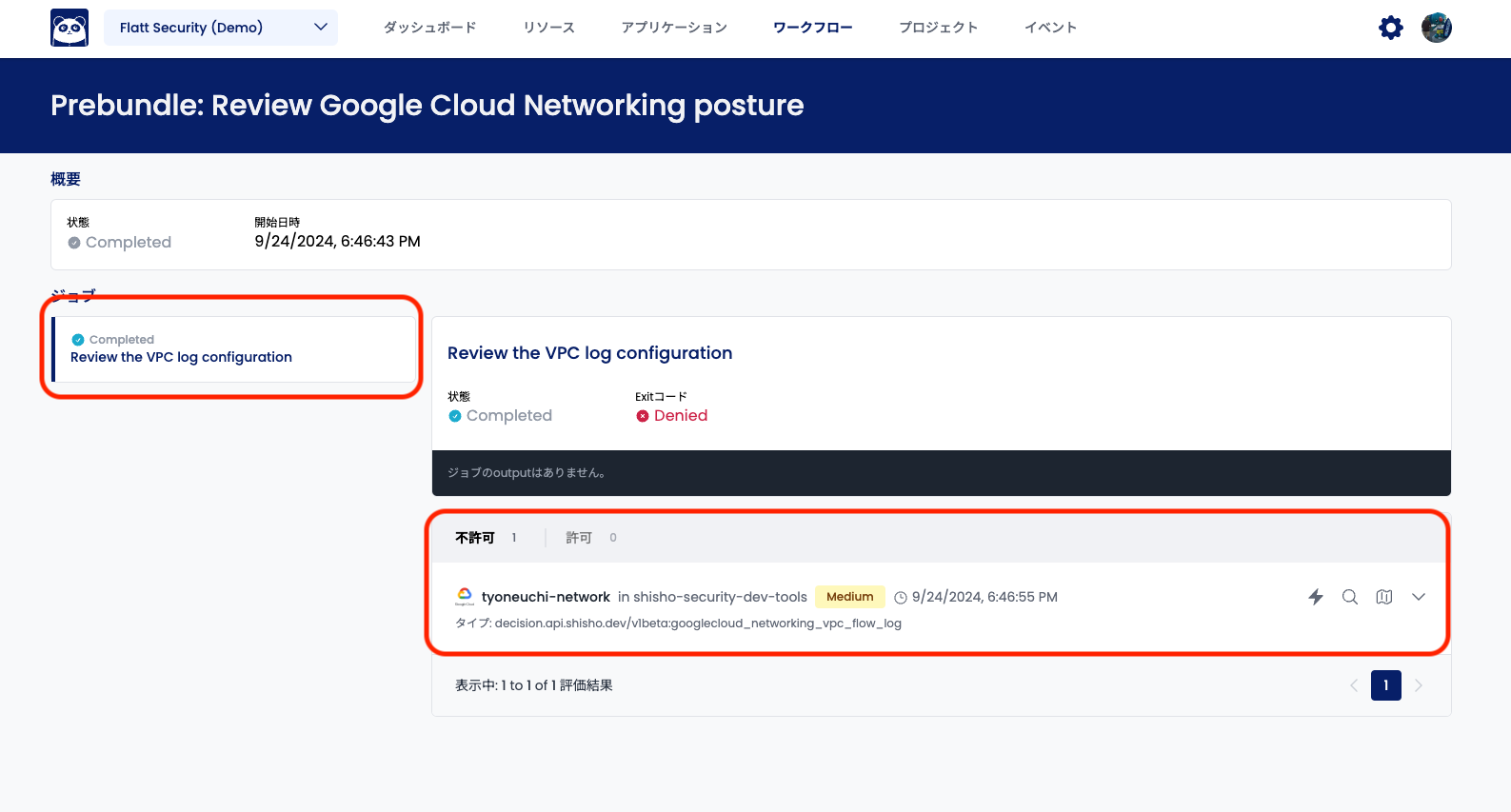Partial Execution of Workflow
The English user guide is currently in beta preview. Most of the documents have been automatically translated from the Japanese version. Should you find any inaccuracies, please reach out to Flatt Security.
A single workflow usually contains multiple jobs, and each job inspects all the target resources. Therefore, it may take a long time to complete the inspection, especially when a workflow includes many jobs or the number of target resources is large.
Shisho Cloud achieves faster inspection by enhancing the following features:
- The ability to execute only certain jobs within a workflow.
- The ability to acquire and inspect only certain target resources within a workflow job.
This document explains how to execute only certain workflow jobs.
For details on partial data acquisition, please refer to this page.
The target resources mentioned here are synonymous with the target data to be audited. For the definition of resources, please refer to this page.
Currently, this feature can only be used for a limited number of resources. We plan to expand its availability in the future.
How to Execute
You can partially execute a workflow from either of the following pages.
Evaluation Results Page
Select the target evaluation results from the Evaluation Results page. To partially execute a workflow, click the following button in the Target Resource list.

Workflow Execution Results Detail Page
Select the execution result of the target workflow from the Workflow List page.
A list of jobs is displayed on the left. When you select a job, the execution results for each of its target resources are displayed. To partially execute a workflow, click the following button in the Target Resource list.
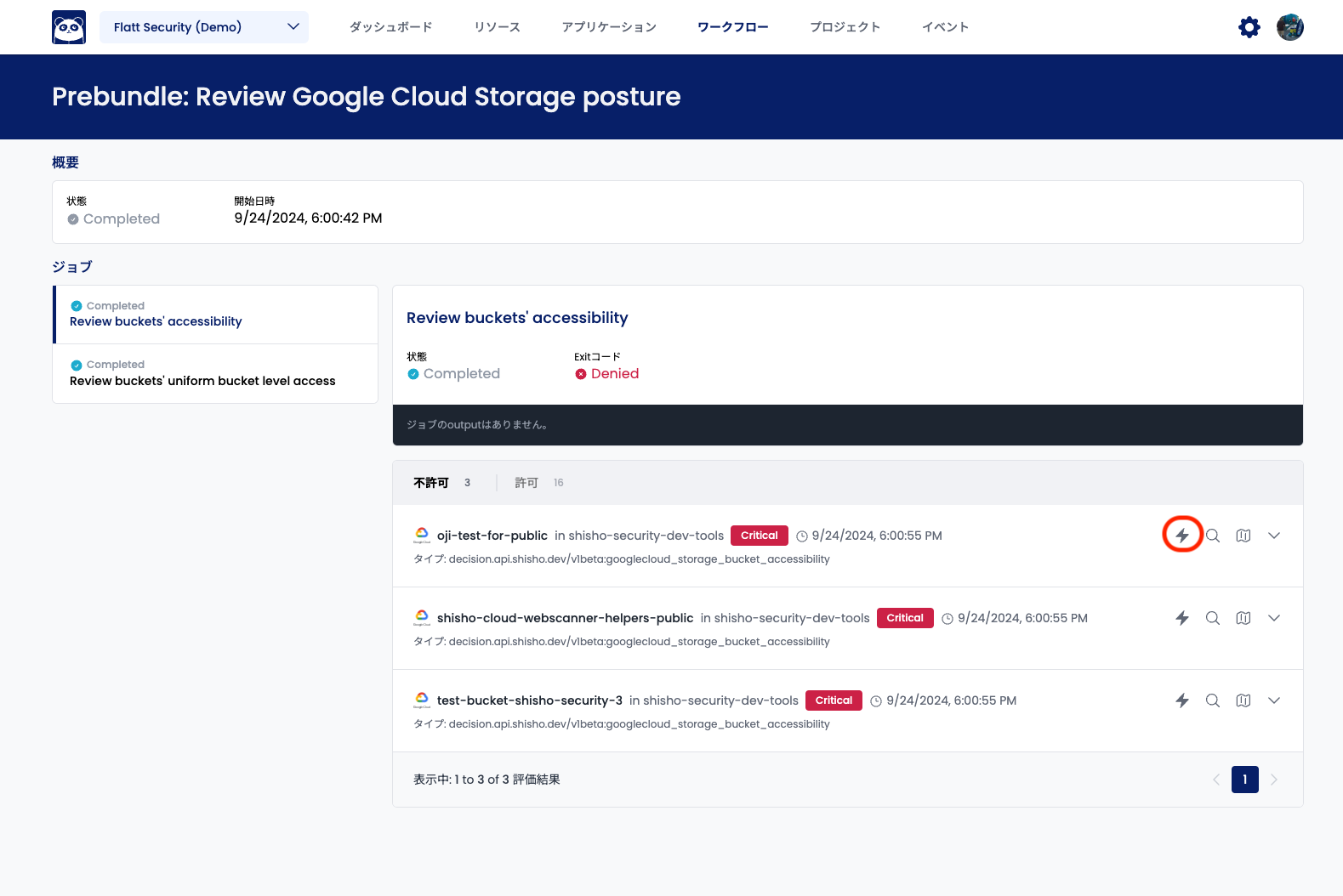
Confirmation Screen
A pop-up window will open when you click the button, displaying the job name that defines the inspection items for this inspection and the target resource name. After confirming, click the Execute button.
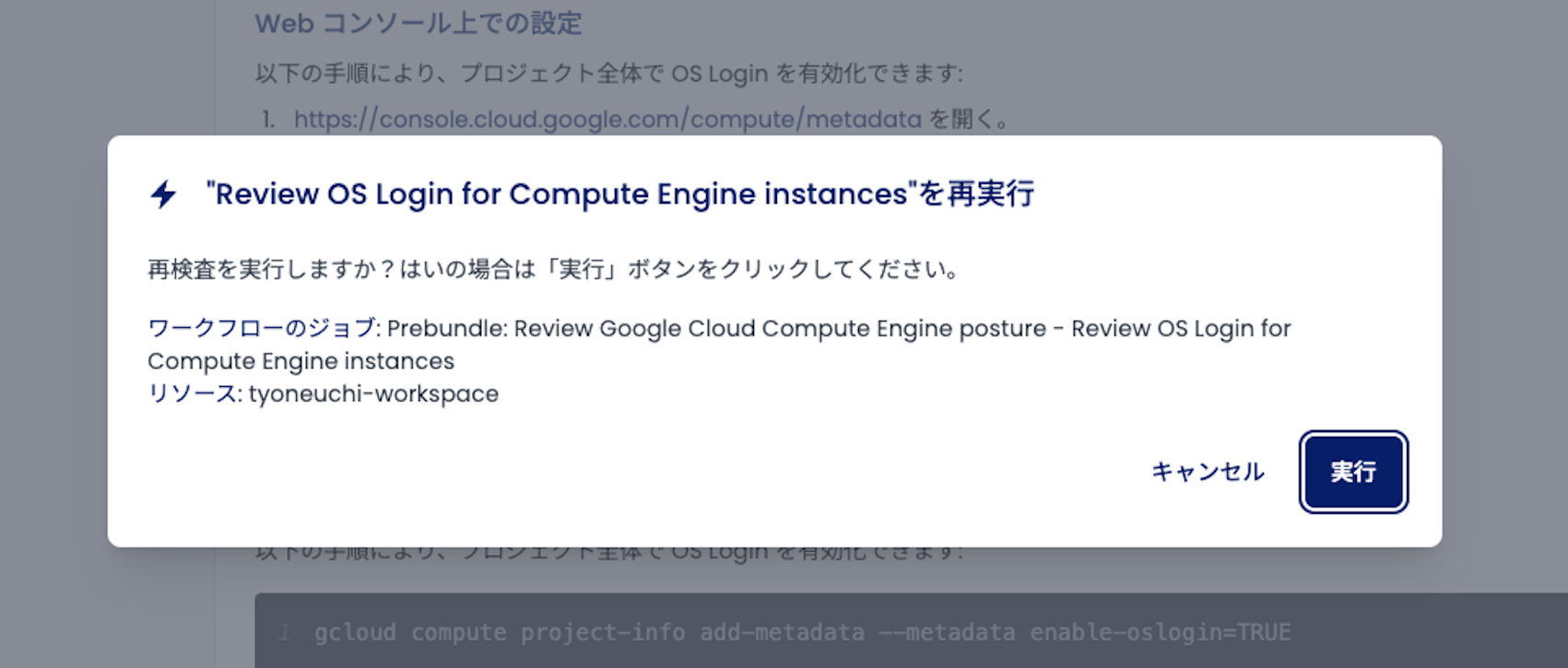
Results of Partial Workflow Execution
The English user guide is currently in beta preview. Most of the documents have been automatically translated from the Japanese version. Should you find any inaccuracies, please reach out to Flatt Security.
You can check the results of the partial workflow execution in the same way as a regular audit. First, select the target workflow from the Workflow List page. You should find a new record for the Manual Execution trigger as shown below. Click on it to go to the details page.
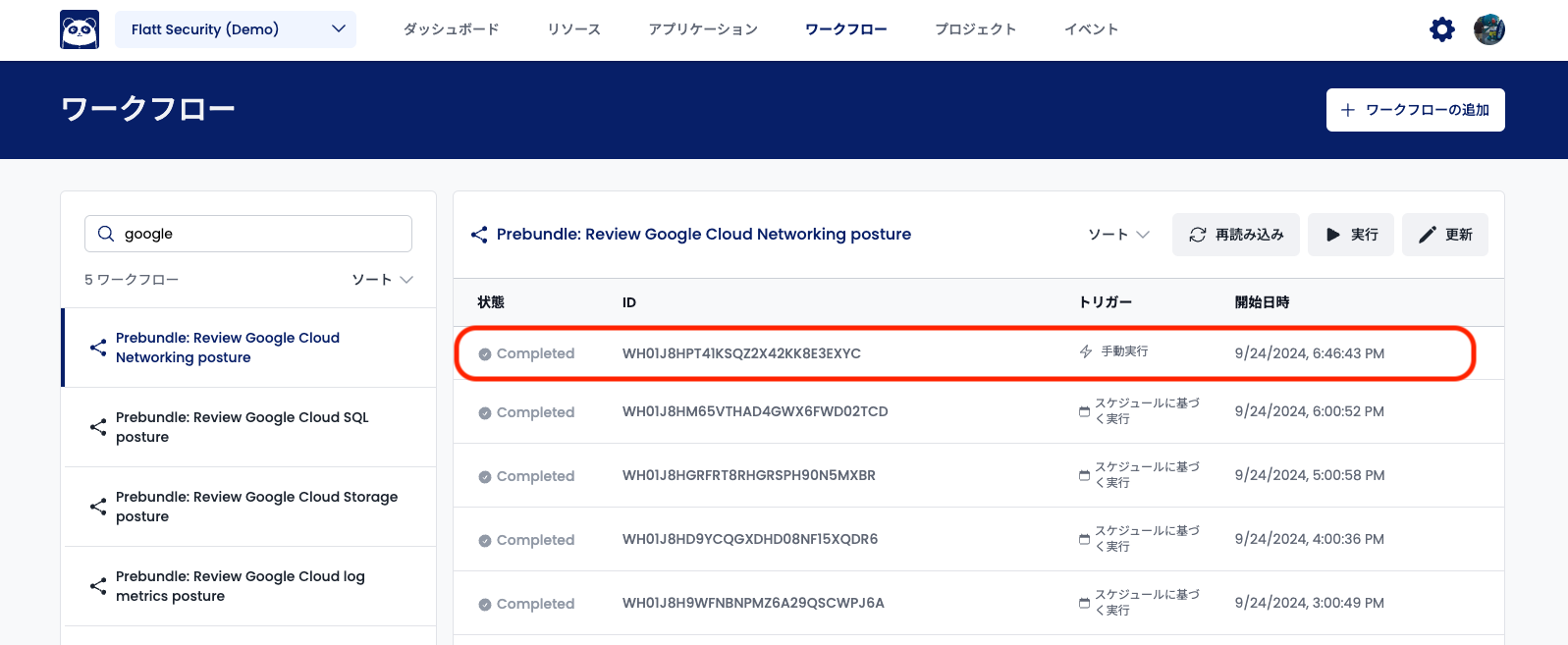
Since the execution was performed for a specific job and a specific target resource, only the target job will be displayed in the job list on the left, and only the results of the target resource will be displayed in the resource list.