Specification
The English user guide is currently in beta preview. Most of the documents have been automatically translated from the Japanese version. Should you find any inaccuracies, please reach out to Flatt Security.
How It Works
Shisho Cloud sends simulated attacks to each registered Scenario, which is a sequence of dependent Endpoints, to detect vulnerabilities by examining the responses.
Some applications require specific information, such as authentication headers or cookies, to be included in the request after login. You can specify these headers by registering Authentication Settings. These settings will determine the headers to include when sending requests during crawling and assessment. Values for headers can be specified as fixed values or extracted dynamically by replaying scenarios representing login operations.
In some cases, you may want to exclude certain parts of your application from the assessment. You can assess only specific parts of your application by configuring the Scope.
The following sections describe each concept in more detail.
Scope
Scope defines which parts of the application will be assessed.
In the default input mode, you can specify a URL prefix. URLs starting with that prefix will be assessed. You can specify multiple prefixes by clicking the "Add Scope" button.

You can define the scope using regular expressions instead of prefixes by switching to advanced mode using the toggle.
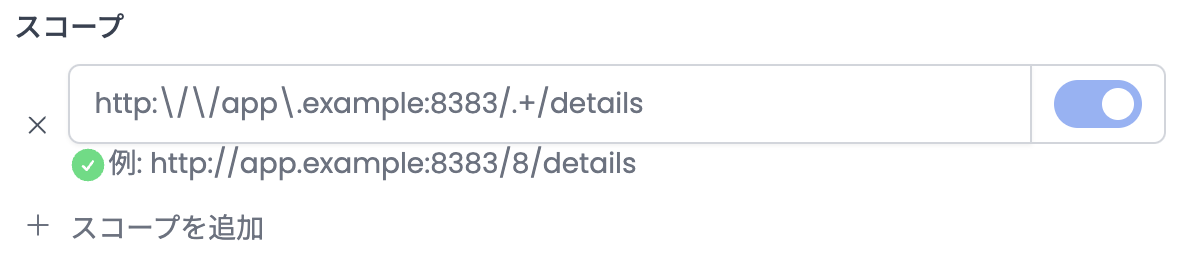
Scenario
A Scenario is a unit of assessment represented by a sequence of dependent endpoints. For example, the following request flow can be expressed as a Scenario. This enables assessment based on endpoint relationships.
- Extract the CSRF token from the input screen and include it in a POST request.
- Send a request to create an item before sending a request to delete an item.
- After sending a request to create an item, send a request for the screen that displays the item information to detect vulnerabilities in accumulation.
A Scenario consists of one or more Steps. Each step refers to an endpoint that sends a request.
For example, the following two-step Scenario requests the item list screen after an item is created. This detects cumulative vulnerabilities caused by item creation.

The YAML input field for each step can contain the following options.
- Define the input/output relationship between steps
extractors: Extracts values from request results, stores those values in variables, and makes them usable in subsequent steps.bindings: Injects the values stored in variables byextractorsin previous steps into the request parameters of the current step.
- Adjust handling during assessment
skipInjection: Do not inject attack payloads into the step.

extractors
This setting extracts values from request results, stores those values in variables, and makes them available in subsequent steps. It specifies an array of Extractor Objects. You can extract multiple pieces of information and store them in variables by specifying multiple Extractor Objects as array elements.
For example, if you enter the following in the YAML input field, the response body will be matched against the regular expression token=([a-z0-9]+). The portion matching the first group, ([a-z0-9]+), will be stored in the variable named token.
extractors:
- name: token
type: regex
part: body
regex:
- "token=([a-z0-9]+)"
group: 1
Extractor Object
An Extractor Object defines how to extract a value from the result of a request and the variable name to store the extracted value.
The basic structure is as follows. The variable name specified in name will be used by bindings in subsequent steps. Specify the type of extraction method in type. This is followed by configuration items for each extraction method.
name: "<Variable name to store>"
type: "<Extraction method type>"
# ... <Settings according to the extraction method> ...
The extraction method type is one of the following:
regex: Extracts values from strings using regular expressionsxpath: Extracts values from HTML/XML using XPathjson: Extracts values from JSON using jq queriescookie: Extracts all cookies from the response
regex Extractor
This Extractor represents extraction using regular expressions.
Configuration items:
regex: An array of regular expressions used for extraction- Refer to the RE2 documentation for syntax.
group: The number of the capture group from which to extract the value- Default:
0(entire match)
- Default:
part: The target to match with the regular expressionall: Entire response (default)body: The body of the responseheader: The header of the response
For example, the following Extractor matches the response header and stores the value portion of the Location header in a variable called redirect_url. This is the first group.
name: redirect_url
type: regex
part: header
regex:
- "(?m)^Location: (.+?)$\n"
group: 1
xpath Extractor
This Extractor uses XPath to extract values from HTML and XML.
Configuration items:
xpath: Array of XPath used for extractionattribute: Attribute name to extract- If not specified: Node text
For example, the following Extractor will search for an element like <input name="csrf_token" value="..."> inside the first <form> element. It then stores the value of its value attribute in a variable called csrf_token.
name: csrf_token
type: xpath
xpath:
- '(//form)[1]//input[@name="csrf_token"]'
attribute: value
You can obtain the XPath to the desired element using the browser's developer tools (https://devtoolstips.org/tips/en/copy-element-xpath/). The detailed procedure will vary depending on the browser. However, you can copy the XPath pointing to the element by right-clicking on the target element in the developer tools and selecting "Copy XPath". You can also check the XPath search results in the developer tools console. This can be done with the $x function (e.g., $x('//form[1]//input[@name="csrf_token"]')).
json Extractor
This Extractor uses jq queries to extract values from JSON.
Configuration item:
json: An array of jq queries used for extraction
For example, the following Extractor extracts the XXXX part and stores it in a variable called item_id if the response body is similar to {"item": {"id": "XXXX", ...}}.
type: json
name: item_id
json:
- ".item.id"
cookie Extractor
This Extractor extracts all cookies from the response.
Configuration item:
- None
For example, the following Extractor will search the response header for a string like Set-Cookie: key=value. It then stores the string with all the key=value pairs concatenated with ; in a variable called cookies.
type: cookie
name: cookies
For example, if the response header is as follows, the string cookie1=XXXX; cookie2=YYYY will be stored in cookies.
Set-Cookie: cookie1=XXXX; ...
Set-Cookie: cookie2=YYYY; ...
bindings
This setting injects values stored in variables by extractors in previous steps into the request parameters of the current step.
For example, the following configuration injects the CSRF token stored in a variable called csrf_token in the previous step into the .csrf_token parameter in the request body.
bindings:
# Use extractorName
- type: body # Type of parameter to inject
key: .csrf_token # Injection destination
extractorName: csrf_token # Variable name storing the value to be injected
# Use template
- type: body
key: .csrf_token
template: "{{ .csrf_token }}" # Template specifying the value to inject
Specify pathParam, header, query, or body for type.
key specifies the parameter to inject. Specify the parameter name as is if the type is pathParam, header, or query (e.g., specify key: 'Custom-Header' to inject into the header Custom-Header: XXXX). If the type is body, specify the property name for injection by connecting property names with dots (e.g., if the request body is JSON like {"item": {"id": "XXXX", ...}}, specify key: '.item.id' to inject the value into the XXXX portion).
extractorName specifies the variable name described in the name field in extractors in the previous step.
template describes a template that specifies a variable. Variables can be described as {{ .variableName }} within the template. You can also combine variable values with other strings by adding strings before or after {{ ... }}. For example, template: "Bearer {{ .token }}" injects the value of the variable named token after converting it to a string like Bearer XXXX.
Use only alphanumeric characters and underscores for variable names. However, you cannot use numbers at the beginning of variable names.
For example, variable names such as token, my_token, and MyToken are valid. Variable names such as 123token and my-token are invalid.
skipInjection
If you set skipInjection: true in a step, attack payloads will not be injected into that step during the assessment. For example, to detect a cumulative vulnerability, you might want to send an attack request to POST /items/new in the first step and then request GET /items in the second step to check if there is a problem with the response. Since you only need to inject the attack payload in the first step, set skipInjection: true in the second step.
Authentication Settings YAML Reference
metadata
Specify the authentication settings' metadata in metadata. Enter a description of the authentication settings in description. The list screen will display this as the title. The id is generated automatically, so there is no need to change it.
metadata:
id: 2359978...
description: "Authentication settings for cookies"
.spec.items
.spec.items defines the data managed by the authentication settings.
Specify the following fields in the object specified as an element of the field:
name: Authentication information nametype: The type of parameter injected by the authentication information (header,query, orbody)key: Key name of the parameter injected with the authentication information (e.g.,Cookie)template: Template that specifies the value to inject into the authentication informationvalue: Authentication information value (set to an empty value unless you set it statically)
Below is an example of defining a value to be injected into the Cookie header at request time under the name cookie.
spec:
items:
- name: cookie
type: header
key: Cookie
value: ""
.spec.satisfierSpec.steps
.spec.satisfierSpec.steps defines the authentication processing steps.
Use the following fields in the object specified as an element of the field:
type: Step typerequest: Sends a requestfirebase: Performs Firebase authenticationcognito: Performs Cognito authenticationauth0: Performs Auth0 authentication
spec: Specific step settings
The schema of the object specified in spec depends on the type specified by type.
If type is request, specify the following fields and set the details of the request to be sent in that step.
spec:
satisfierSpec:
steps:
- type: request
spec:
# HTTP method
method: POST
# Origin the request will be sent to (combination of scheme, host, and port)
origin: https://example.test
# Path to send the request to
path: /api/v1/
# Request headers
headers:
- key: Authorization
value: Bearer 123456789
# Query parameters
queries:
- key: id
value: 1
# Request body
body:
contentType: application/json
parameter: { ... }
# Extractor settings for parameters to propagate between steps
# Same specifications as the Extractor Object
extractors:
- { ... }
# Settings for using parameters extracted in one step in this step
# Same specifications as bindings
bindings:
- { ... }
When setting the request body, refer to the following and set it in the body field.
Specify the following fields in the body field.
contentType: Request body Content-Type (e.g.,application/json,application/x-www-form-urlencoded)parameter: Request body content
Specify the request body content in parameter. The specifications of the field are as follows.
type: Parameter type (e.g.,object,array,string)name: Parameter namevalue: Parameter valueproperties: Child parameters that the parameter has- Specified when
typeisobject - In key-value format, the key is the name of the child element and the value is the same format as
parameter.
- Specified when
items: Child parameters that the parameter has- Specified when
typeisarray - In array format, each element is the same format as
parameter.
- Specified when
For example, if the request body is JSON like {"item": {"id": "12345", "roles": ["admin"]}}, set it as follows.
body:
contentType: application/json
parameter:
type: object
properties:
item:
type: object
name: item
properties:
id:
type: string
name: id
value: "12345"
roles:
type: array
name: roles
items:
- type: string
value: admin
Note that you can use bindings to dynamically change the value of a particular element.
If type is firebase, cognito, or auth0, specify the following fields to configure the authentication processing details in that step.
# Firebase authentication
spec:
satisfierSpec:
steps:
- type: firebase
email: test@example.test
password: testpassword
apiKey: testapikey
extractors:
- {...}
# Cognito authentication
spec:
satisfierSpec:
steps:
- type: cognito
email: test@example.test
password: testpassword
region: ap-northeast-1
clientId: testclientid
extractors:
- {...}
# Auth0 authentication
spec:
satisfierSpec:
steps:
- type: auth0
email: test@example.test
password: testpassword
domain: example.test
clientId: testclientid
clientSecret: testclientsecret
callbackUrl: https://example.test/callback
extractors:
- {...}
.spec.satisfierSpec.extractors
.spec.satisfierSpec.extractors configures the Extractor to run on the combined result of all responses obtained in each step. The Extractor notation is the same as the Extractor Object.
Injecting Values Extracted by Extractor into an Item
You can use either of the following methods to inject the value extracted by Extractor into the Item:
The first method is to use the Item's Template function.
You can inject a value extracted by an Extractor whose variable name matches the value of its name by describing a template such as {{ .variableName }} in the Item's template field. Of course, you can also combine the value of a variable with other strings by adding strings before or after {{ ... }}. For example, in the example below, the value extracted by the Extractor named cookie is injected using the template {{ .cookie }}.
spec:
items:
- type: header
key: Cookie
template: "{{ .cookie }}"
satisfierSpec:
steps:
- type: ...
spec:
{...}
extractors:
- name: cookie
type: regex
part: header
group: 1
regex:
- "Set-Cookie: (SESSID=[a-zA-Z0-9]+)"
The second method is to match the Extractor's name with the Item's name.
If the value of an Extractor's name matches the value of an Item's name, the value extracted by that Extractor is injected into that Item. For example, in the example below, the value extracted by the Extractor named cookie will be injected into the Item named cookie defined in items.
spec:
items:
- name: cookie # Item name
type: header
key: Cookie
value: ""
satisfierSpec:
steps:
- type: ...
spec:
{...}
extractors:
- name: cookie # Extractor name
type: regex
part: header
group: 1
regex:
- "Set-Cookie: (SESSID=[a-zA-Z0-9]+)"
.spec.validatorSpecs
.spec.validatorSpecs defines the conditions that trigger authentication setting updates.
This setting will already be configured when you open the editor. Change the expiresIn value only if you want to change the update interval. The value specified in this field should be interpretable as time.Duration in Go.
spec:
validatorSpecs:
- type: BLANK
config: {}
- type: EXPIRE
config:
expiresIn: 10m