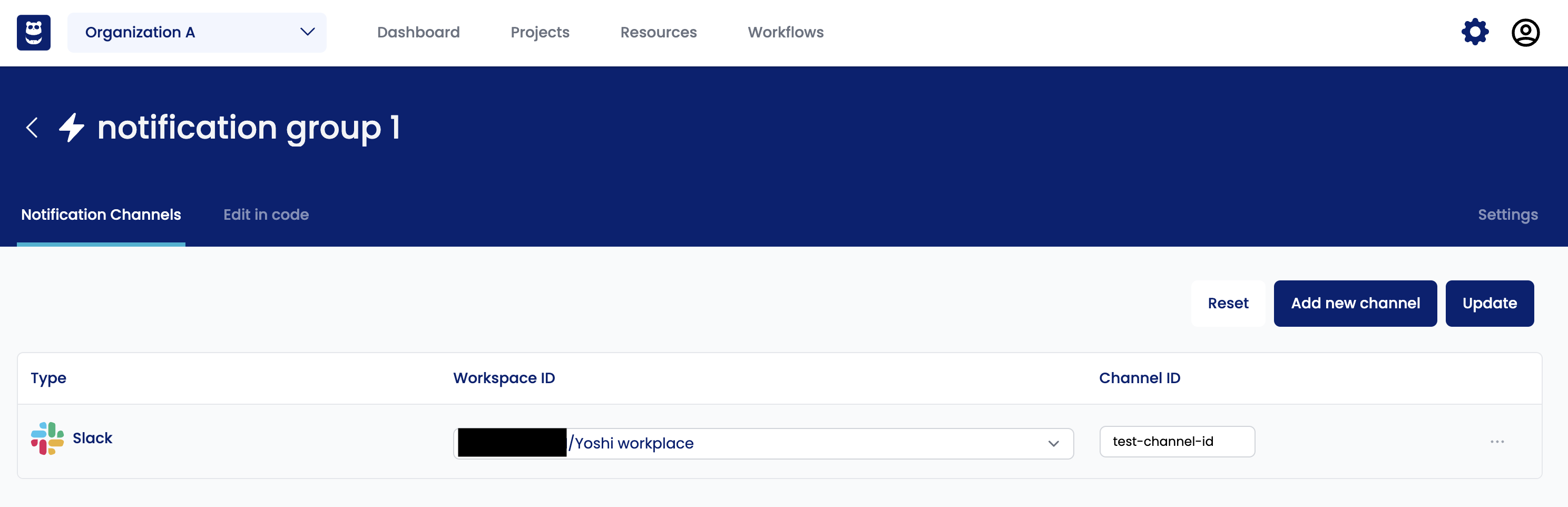Notification Groups
The English user guide is currently in beta preview. Most of the documents have been automatically translated from the Japanese version. Should you find any inaccuracies, please reach out to Flatt Security.
A Notification Group is a bundle of Notification Targets. This concept was introduced to enable changes to notification destinations, particularly when there are multiple recipients or their identities frequently change, without altering the workflow or policy.
At present, Slack Channels and Email Channels can be bundled into Notification Groups among the Notification Targets.
Future enhancements are planned to treat other notification targets, besides Slack Channels, as notification groups, including:
- Comments on GitHub Issues / GitHub Pull Requests
Before sending notifications to Slack, you must first link Shisho Cloud with your Slack workspace. For more details, refer to “Setting up External Integrations”.
From the Notifications tab, which appears after clicking the gear ⚙ icon at the upper-right of the screen, you can create, update, or delete notification groups.
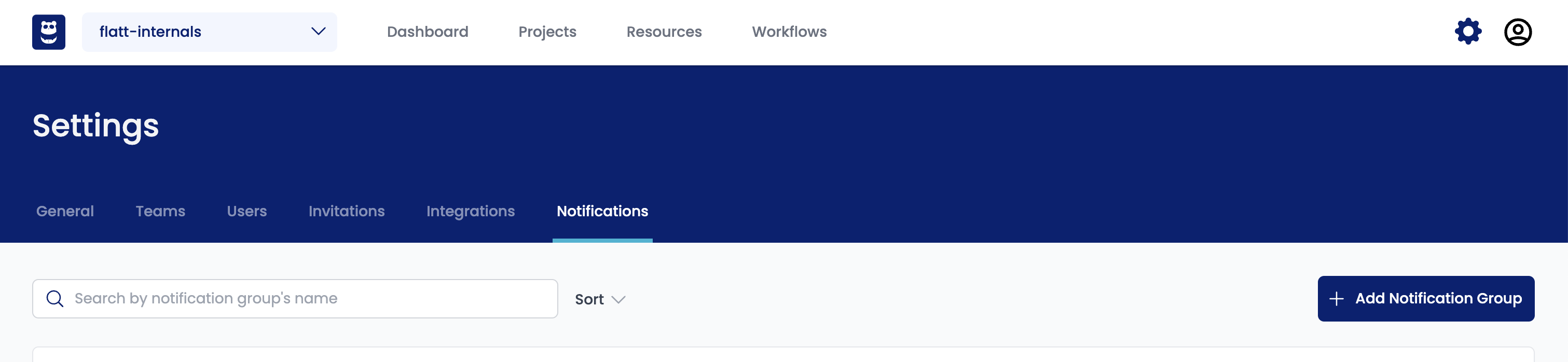
Creating a Notification Group
Notification Groups can be created from the Add Notification Group button at the upper-right corner.
Checking the Details of a Notification Group
By clicking on a Notification Group in the list, you can view its details.
Updating a Notification Group
In the details view of a Notification Group, you have the options to:
- Connect Notification Targets to the notification group from the Notification Destinations tab
- Change the name, update the description, delete, etc. from the Settings tab
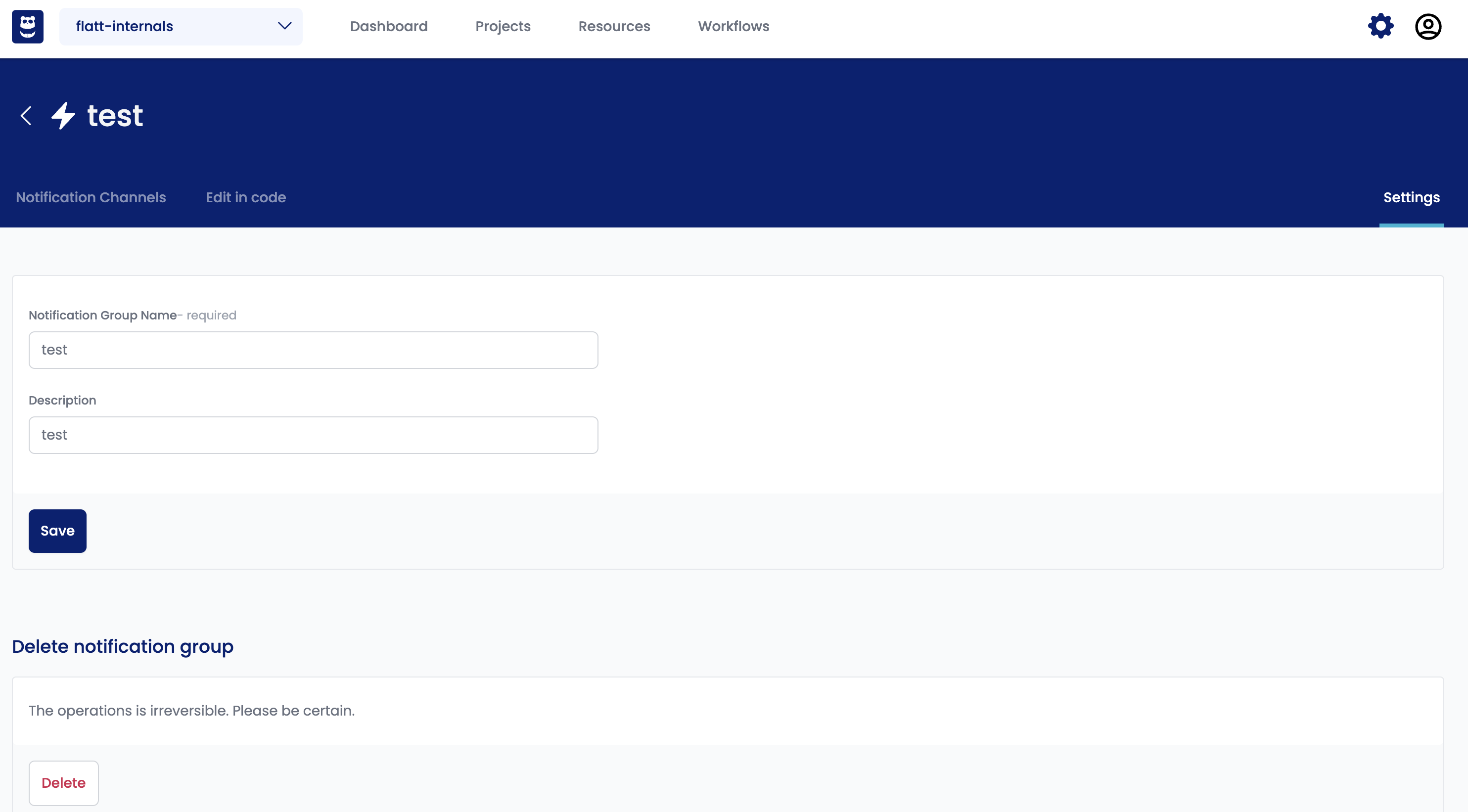
Linking Notification Targets to a Notification Group
Here are the steps to link Notification Targets:
Linking from the Notification Destinations tab
If you want to link a new Notification Target.
You can edit any existing Notification Target, and by clicking Remove, you can unlink it.
Click the Update button after all additions, updates, and deletions to save the changes.